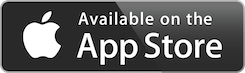Camera Remote Control
I have a Canon EOS R and when I want to do a long exposure I need to trigger the shutter remotely. Of course I can use the WiFi app on the phone, but it is slow to setup, battery consuming and an overkill to use for quick shots. But the camera has also a Bluetooth interface for a simple remote control (the Canon BR-E1), so I thought that it would be nice to have the remote in the Apple Watch.
Camera Remote Control
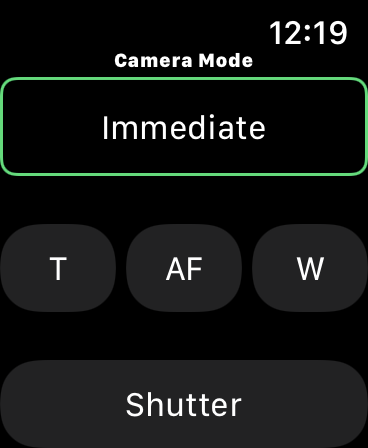
The first source of information about how to dialogue with the bluetooth remote control of the Canon cameras is the reverse engineering work of Ian Douglas Scott.
The main concept is that the camera advertise one service under UUID 00050000-0000-1000-0000-d8492fffa821 with multiple characteristics. The remote control uses only two of them, one for pairing with the UUID 00050002-0000-1000-0000-d8492fffa821 and another one for commands with UUID 00050003-0000-1000-0000-d8492fffa821.
The pairing is done through a sequence of bytes where the first one must be 03 and the others represent the name of the remote control. For some reason that I haven’t yet clarified, every name that I passed to the camera is correctly displayed on the user interface but then it hangs the bluetooth of the camera at the first reboot. For this reason I use a blank name for pairing and send just 03 to initiate the communication, this works fine.
Once the remote is paired, the commands are sent in a sequence of 8 bits where the first four are used for the mode of operation that can be to shoot immediately the photo, to shoot with a 2 seconds delay or to shoot a video. The second group of four bits is used to trigger the shutter, the focus, the tele or the wide button.
0000 1100 = immedate mode
0000 0100 = 2s delay mode
0000 1000 = video mode
1000 0000 = shutter
0100 0000 = focus
0010 0000 = tele
0001 0000 = wide
The bits are sent with an or between the mode and the button, so for example 1000 0100 is shutter with 2 seconds delay. Not all the modes work always, for example the video mode will not do anything if the camera is not set in the mode to record a video.
The code for this app is available here.
Usage
After the installation of the app go on the camera settings and select the Wireless communication settings and setup the Bluetooth function to Remote, then start the App on the Watch and select Pairing on the camera.
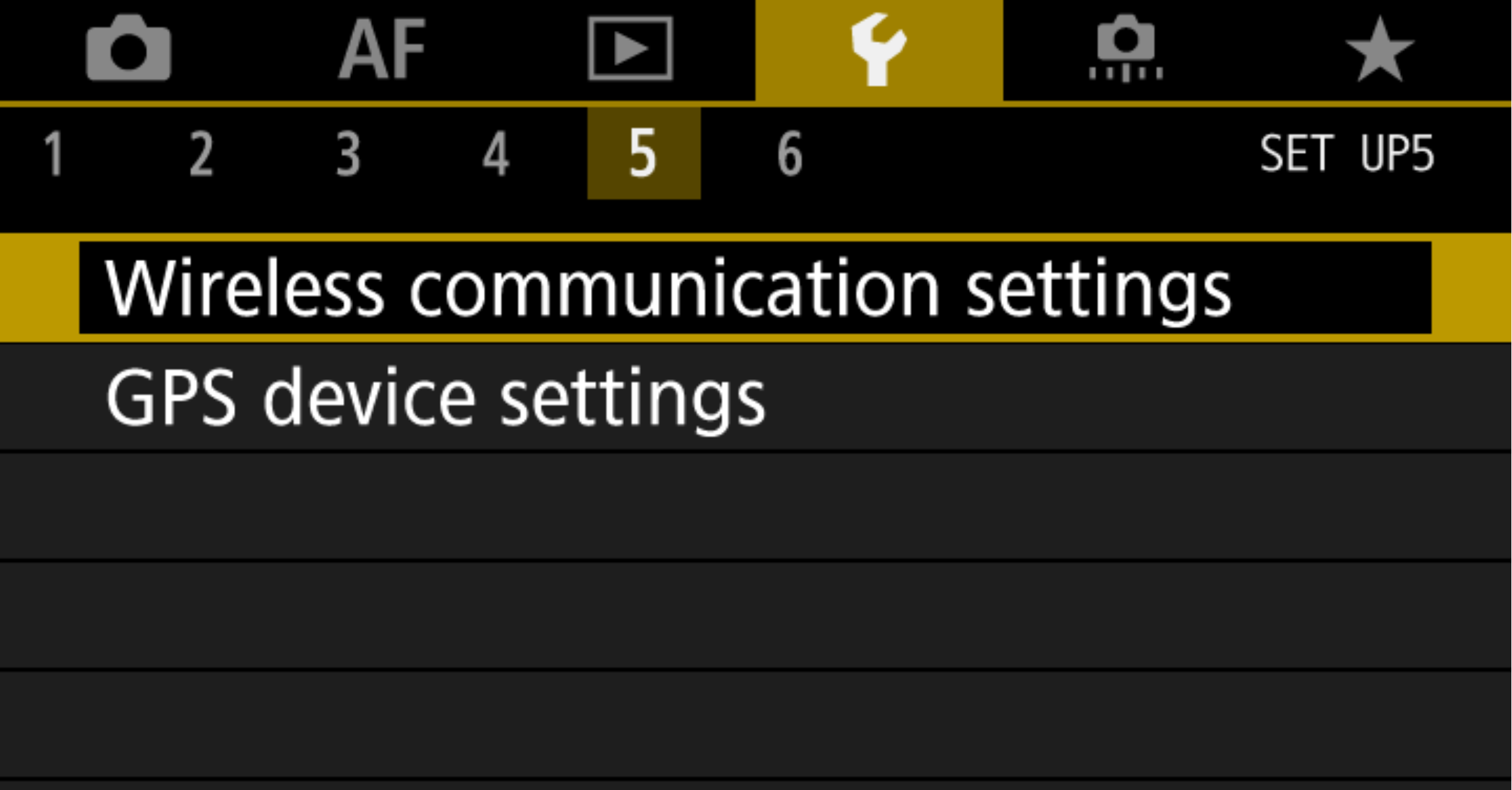
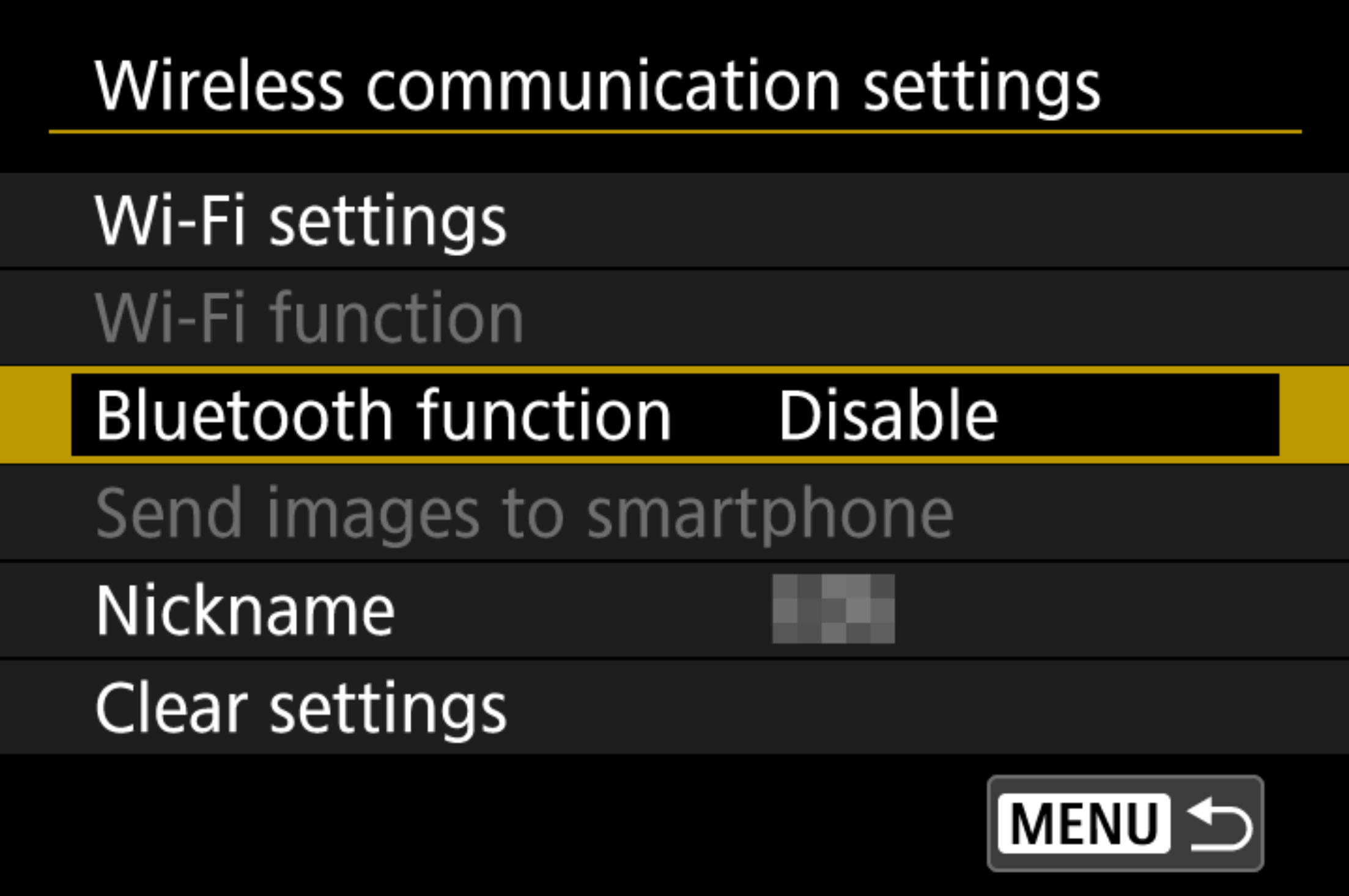
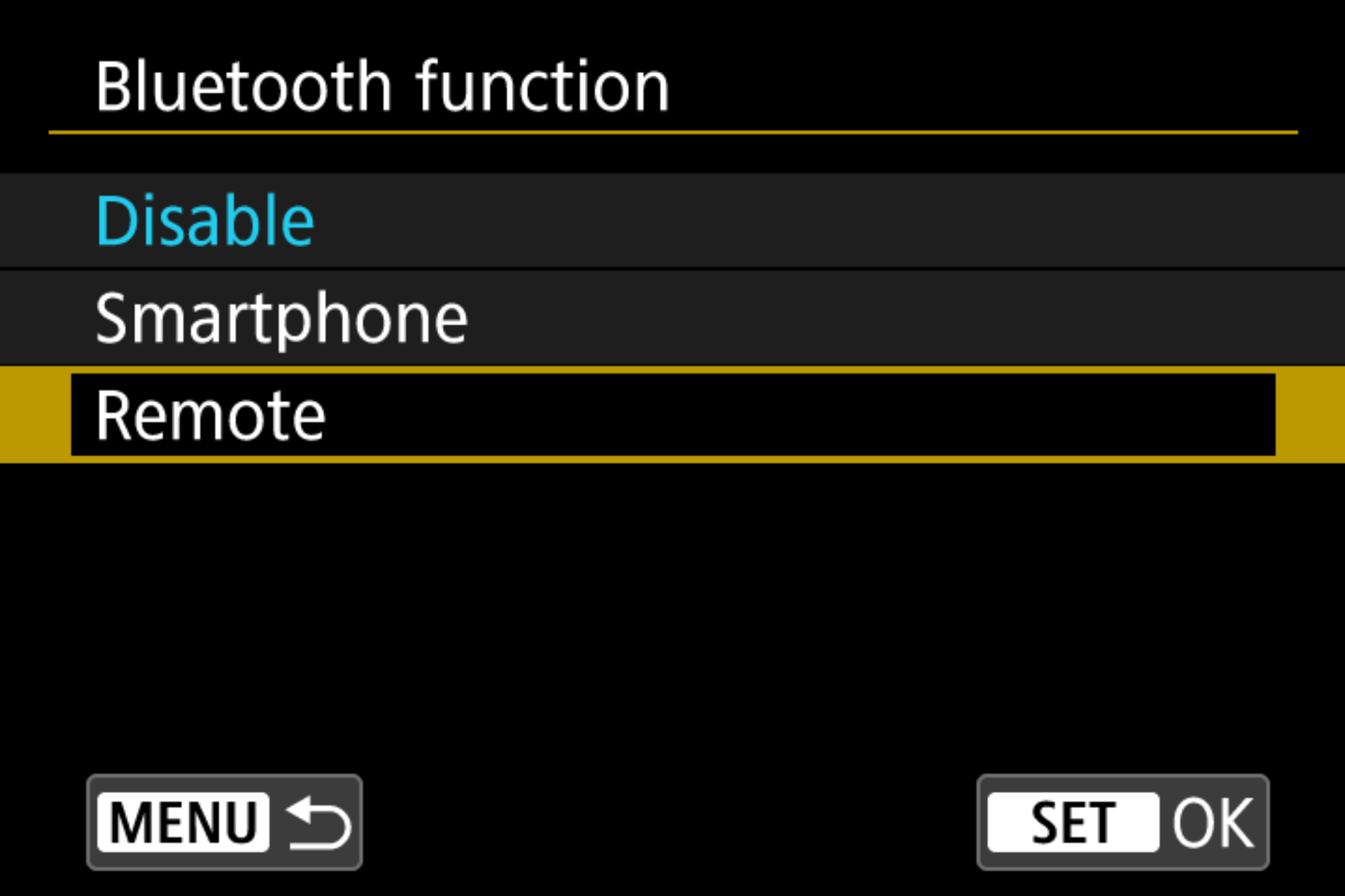
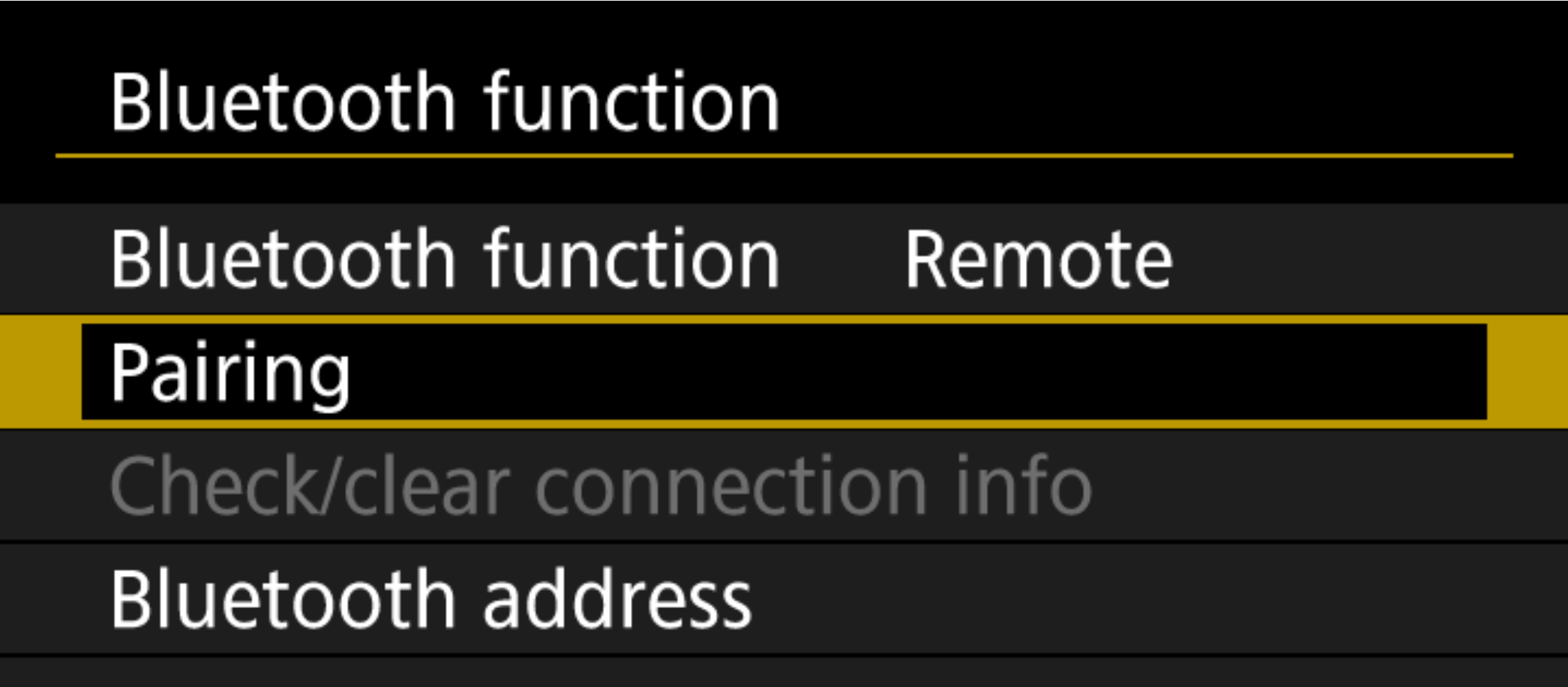
In a second or so the Watch should pair and the camera should show Paired with:. We are not yet ready to shoot because the camera needs that the drive mode is on one 10s/Remote or 2s/Remote, these are the only two modes that enable the shooting from remote control. So click on the Set button and select one of these two modes (both do the same in terms of remote control).
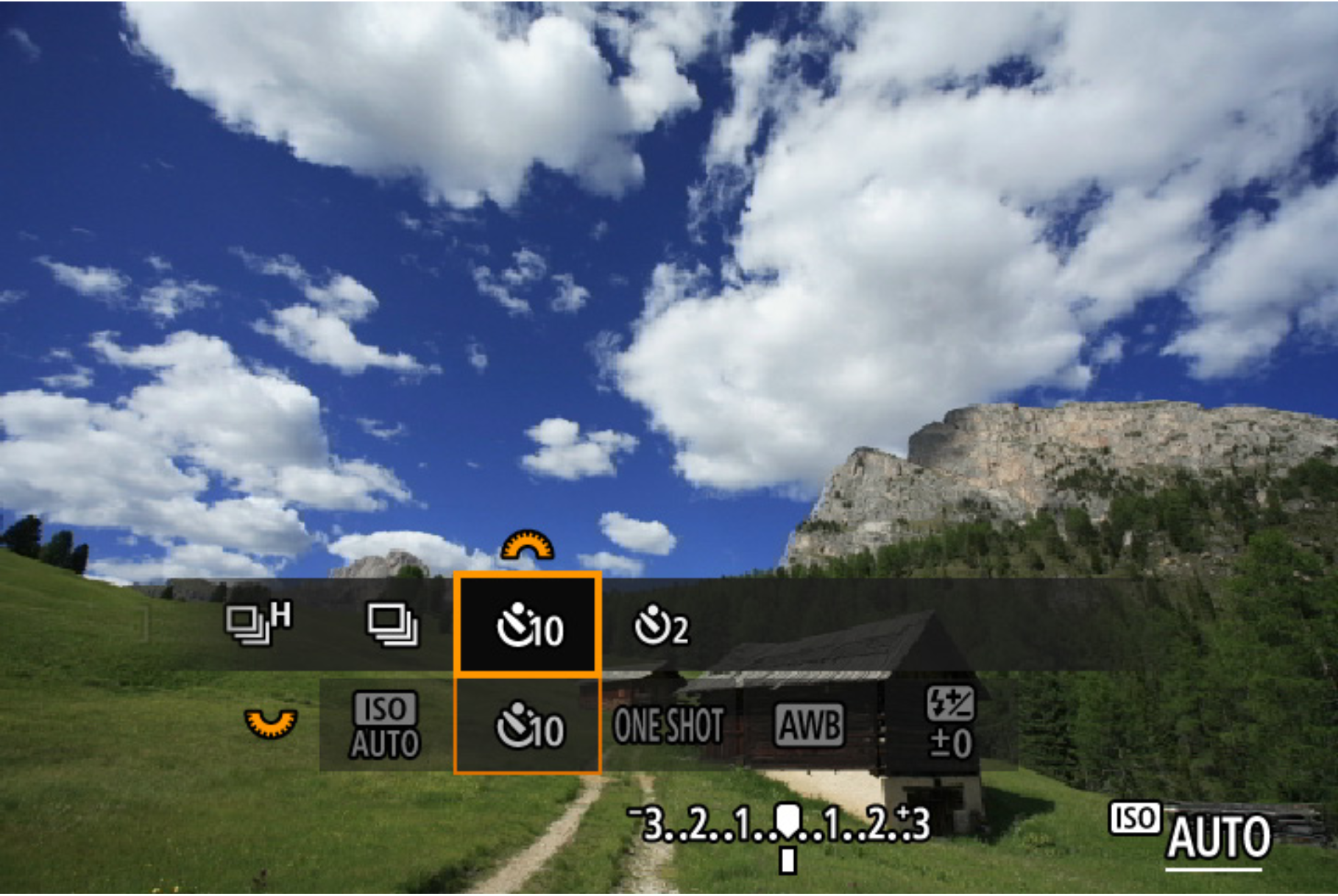
With this setup the app should be able to work for photos with immediate and 2s shutter setup. To record videos the camera has to be set in a video mode first and then the remote has to be enabled explicitly through the menu that says Remote control, plus, of course, the app must be set on Video mode.
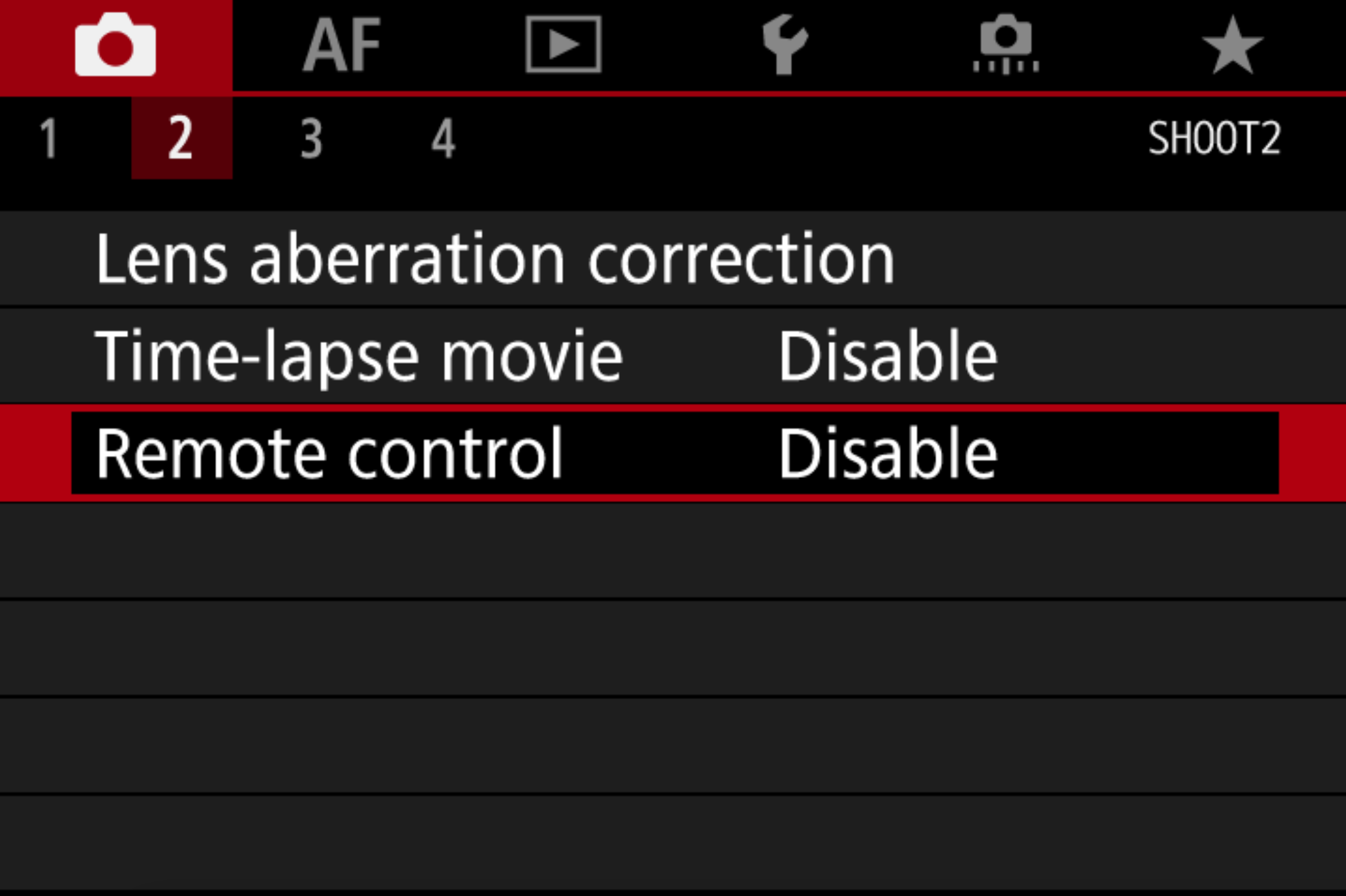
Compatibility
I have only a Canon EOS R, so I cannot try it with other cameras, but in principle all the cameras listed here under Compatibility should be supported because they all share the same remote control.
Privacy
Apple requires a privacy disclaimer to submit applications to their store, so this is the one for Camera Remote Control.
The app does not save any data, doesn’t connect to the Internet, does not send any data to anyone, is a simple bluetooth client for the camera.
No data is shared with anyone for profiling, advertisements, marketing or any other service.